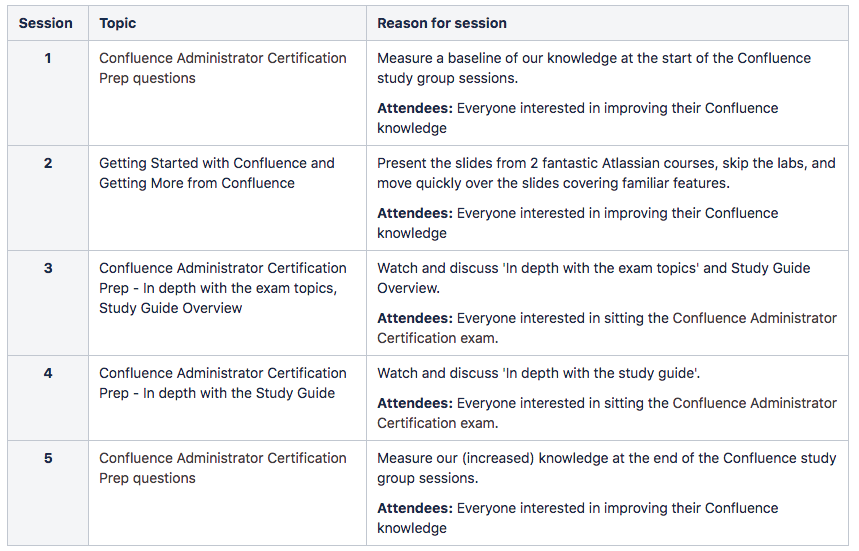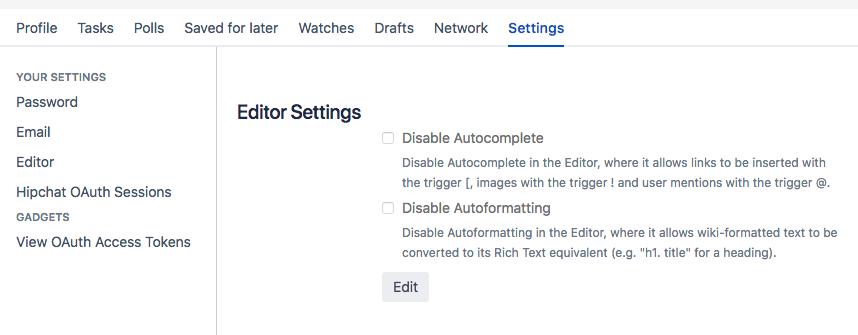Re-published from the Atlassian Community
When I started using Confluence, I was seen as a Confluence expert because I knew how to use wiki mark-up - there was no WYSIWYG (what you see is what you get) editor back then. Jumping forward to 2019 and I am reminded I still have a lot to learn about Confluence.
A WYSIWYG editor - a Confluence contributor's best friend.
In this article I'll share a few tricks I learnt last week. You can benefit from these timesavers now (if you are not already using them) rather than over a decade after your first login to Confluence like me.
The back story - how did I pick up these titbits?
"Why don't we have a company study group?" one insightful team member asked and with a zing there was a Jira issue in my sprint to get the study group running. A few clicks, whirrs, and umms later I had a plan for the first topic area - Confluence. I would lead the class (it's good practice for being an Atlassian Authorised Instructor) and I would use the resources available to TechTime Initiative Group as an Atlassian Solution partner and Authorised Trainer.
The motivation of the attendees was varied. A new team member wanted to learn more about Confluence as a new user, someone else uses Confluence daily but wanted to build on their skills to become an power user, and other people are working towards their Confluence Administrator Certification.
At the time of writing this article we have had two sessions and feedback so far is positive. Click on 'watch' below if you would to see an update after session 5.
Look below for one of the topics covered that can literally save you millions of clicks (#everykeystrokematters).
A few useful Confluence keyboard shortcuts
When viewing a page you can
- collapse and expand the sidebar with a press of the “[“ key,
- jump to the Quick Search with a press of the “/“ key,
- start editing the current page with a press of the “e“ key,
When editing a page you can
- add an image or media with a press of the “!“ key,
- add a link with a press of the “[“ key,
- add a macro with a press of the “{“ key,
- create a bullet point quickly by typing '*' followed by a space
- create a numbered list quickly by typing '#' followed by a space
- create a checkbox quickly by typing "[]"
- add an icon quickly by typing '( ' followed by a symbol ( / , x , i , ! , + , ? , - , etc.), followed by a ' ) '
If these do not work, or you prefer not to use autocomplete (or autoformating), you can check your editor settings. These can be found by clicking on your profile picture at the top right of the page choose Settings > Editor and there are 2 checkboxes.
Want even more keyboard shortcuts? Check the full list by pressing the "?" key when you are viewing a Confluence page.