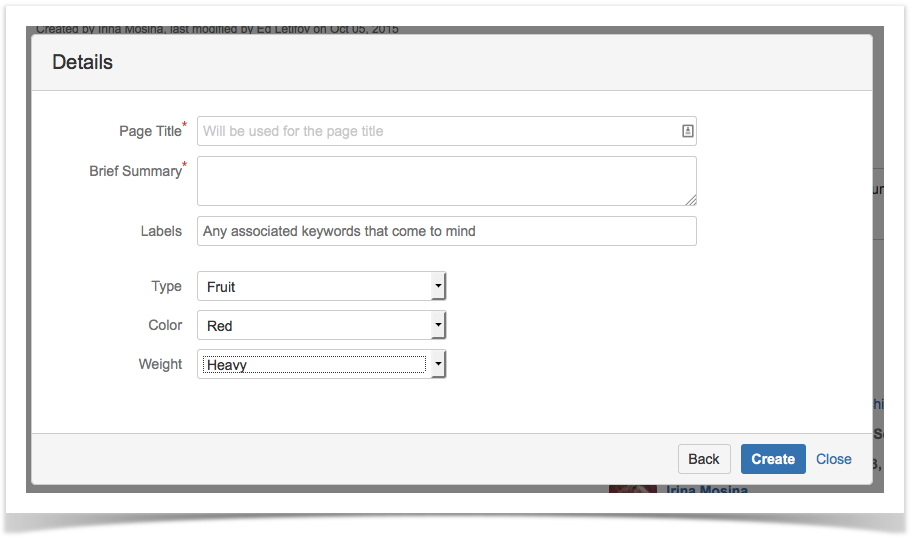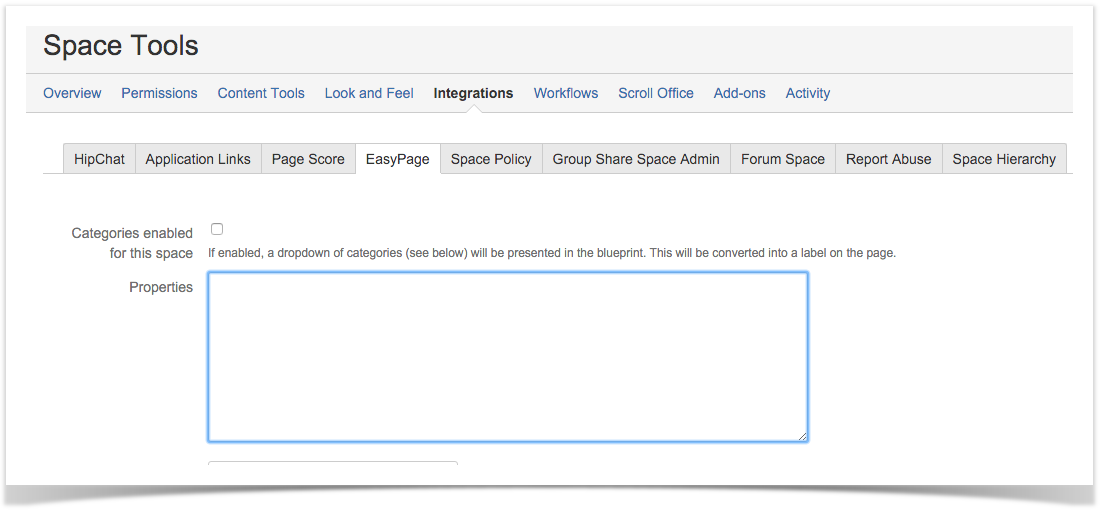EasyPage: Multi-select feature
EasyPage will now let you configure multiple categories with dependant drop downs. Make selection mandatory for labels and categories, experience a more efficient page creation and less administration.
Releases 1.1.8, 1.1.9 and 1.1.10 introduce a set of new features as requested by customers in Korea:
- Up to 3 category drop-downs
- Dependent drop-downs
- Localisation for drop-down values
- Required/mandatory flag for labels and categories
Also included in this release:
Here is what you can configure right now:
These are configured via a new big multi-line "Properties" field in the Space Tools configuration screen.
The field accepts configuration in the form of java.util.Properties e.g.
configure java.util.Properties
# The number of categories drop-downs categories.number=3 # First drop-down, on-screen label category.1.label=Type # First drop-down, options: # First category, first option text category.1.option.1.text=Fruit # First category, first option value category.1.option.1.value=F # First category, first option labels, to place on the page category.1.option.1.labels=fruit category.1.option.2.text=Vegetables category.1.option.2.value=V category.1.option.2.labels=veges category.1.option.3.text=Berries category.1.option.3.value=B category.1.option.3.labels=berries category.1.option.4.value=C category.1.option.4.labels=chicken # Option text can be localised category.1.option.4.text.en_AU=Chook category.1.option.4.text.en_US=Chicken category.1.option.4.text.en=Fowl category.1.option.4.text=Poultry category.2.label=Color # Second category drop-down depends on selection in the first category.2.depends.on.category=1 # When the first drop-down has the first option selected only show first and second option in the second drop-down category.2.for.parent.1.options=1,2 # When the first drop-down has the second option selected only show first and second option in the second drop-down category.2.for.parent.2.options=1,2 # When the first drop-down has the third option selected show all three options in the second drop-down category.2.for.parent.3.options=1,2,3 # When the first drop-down has the fourth option selected do not show the third drop-down at all category.2.for.parent.4.options= category.2.option.1.text=Green category.2.option.2.text=Red category.2.option.3.text=Blue # Third category drop-down is independent category.3.label=Size category.3.option.1.text=S category.3.option.2.text=M category.3.option.3.text=L category.3.option.4.text=XL