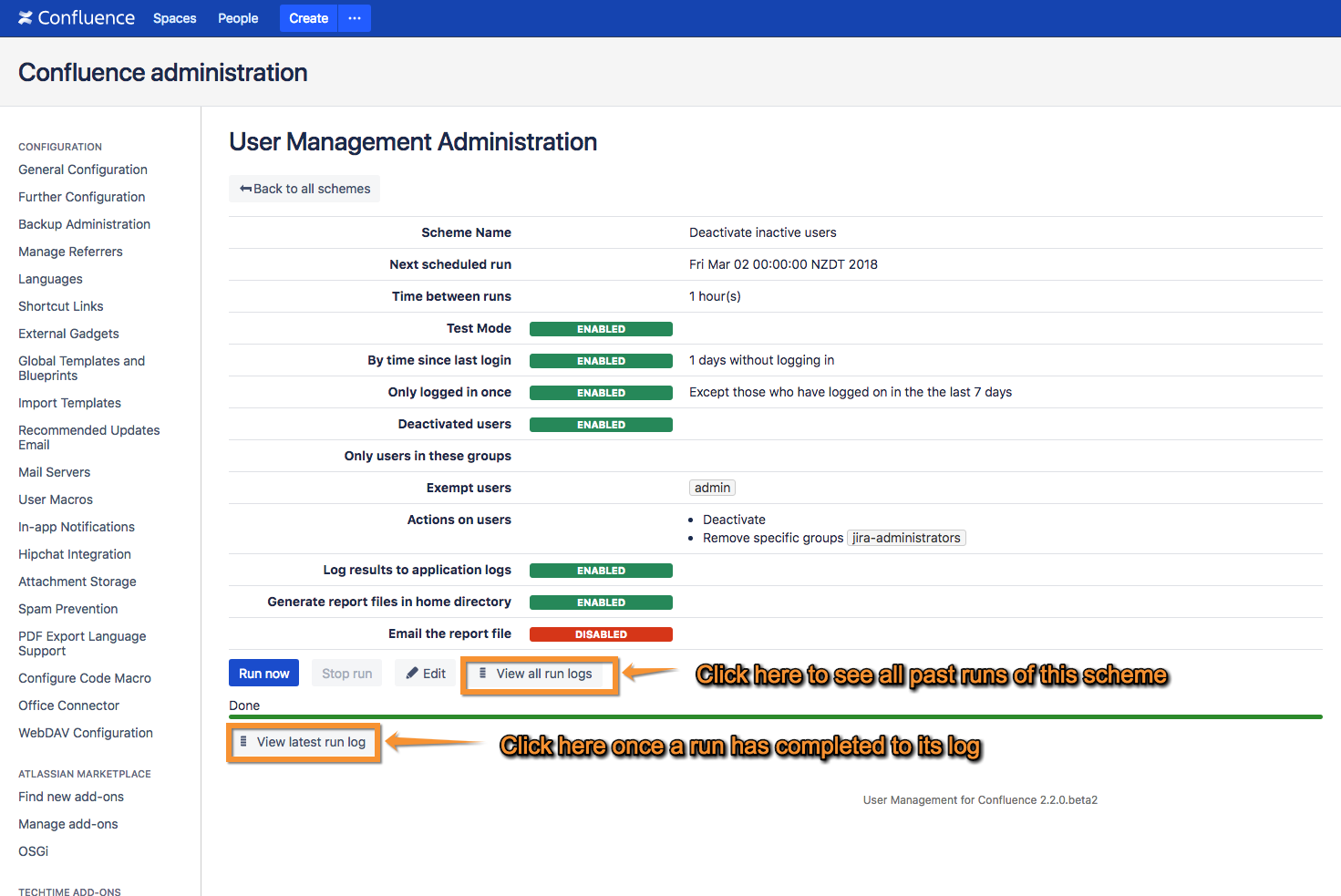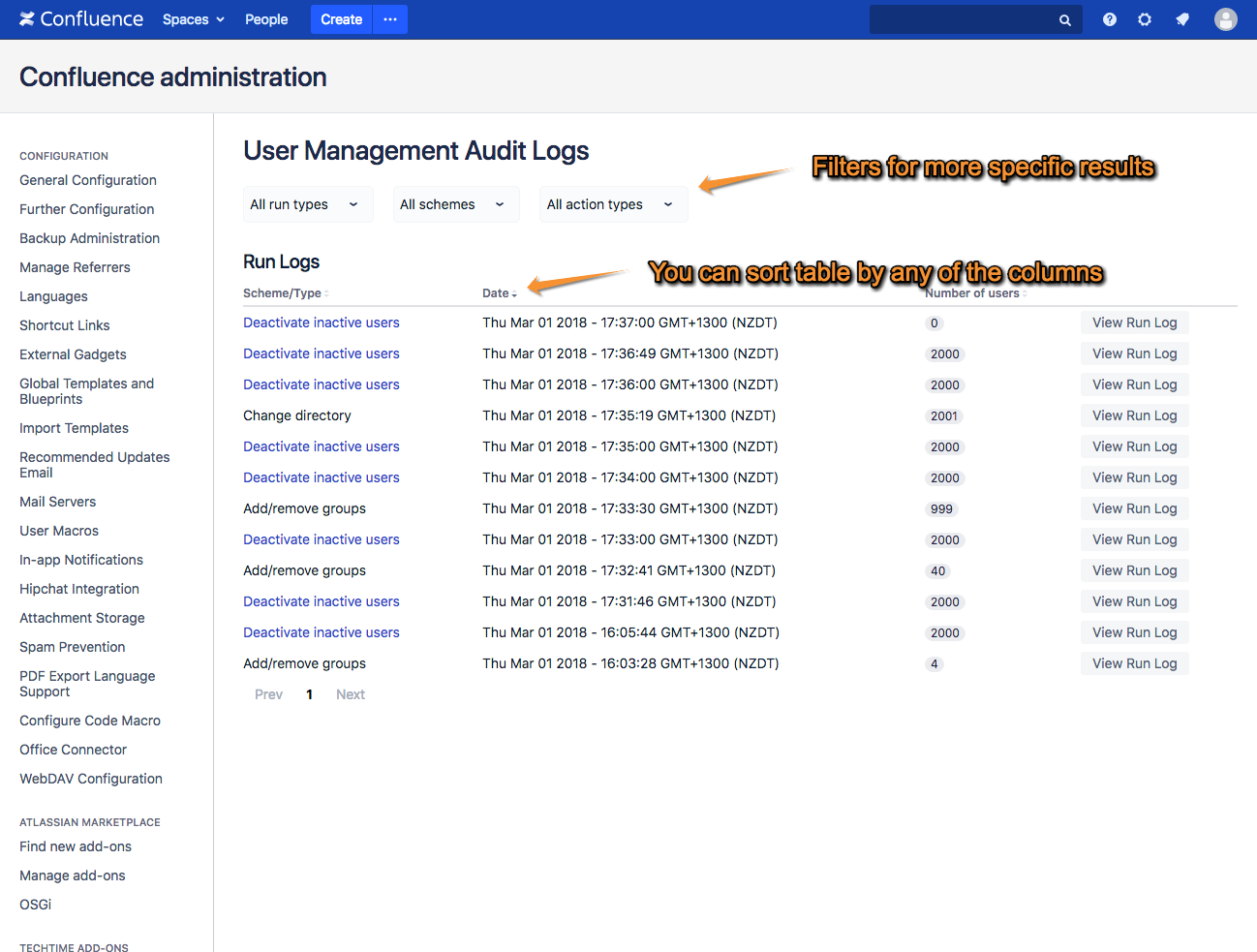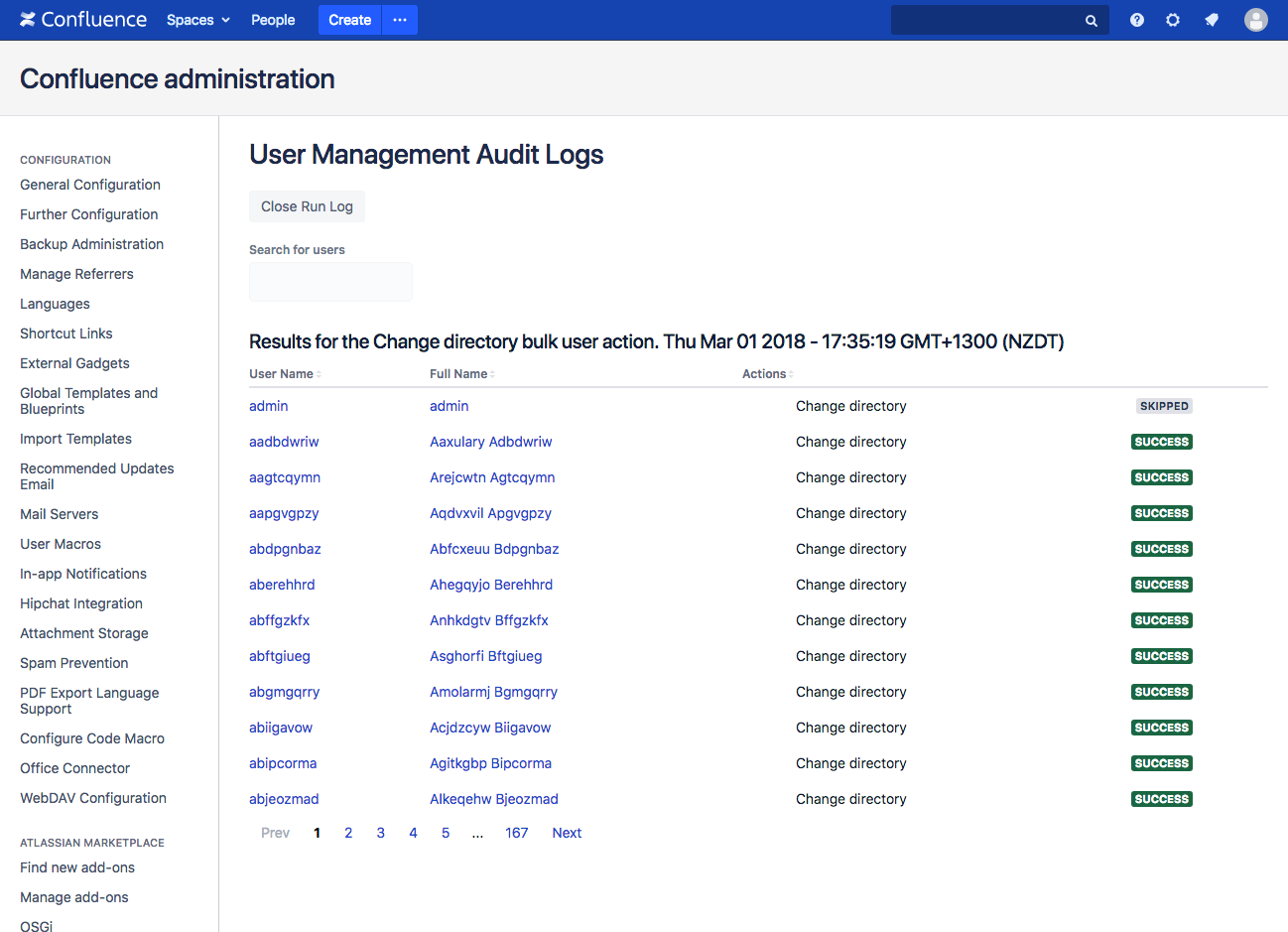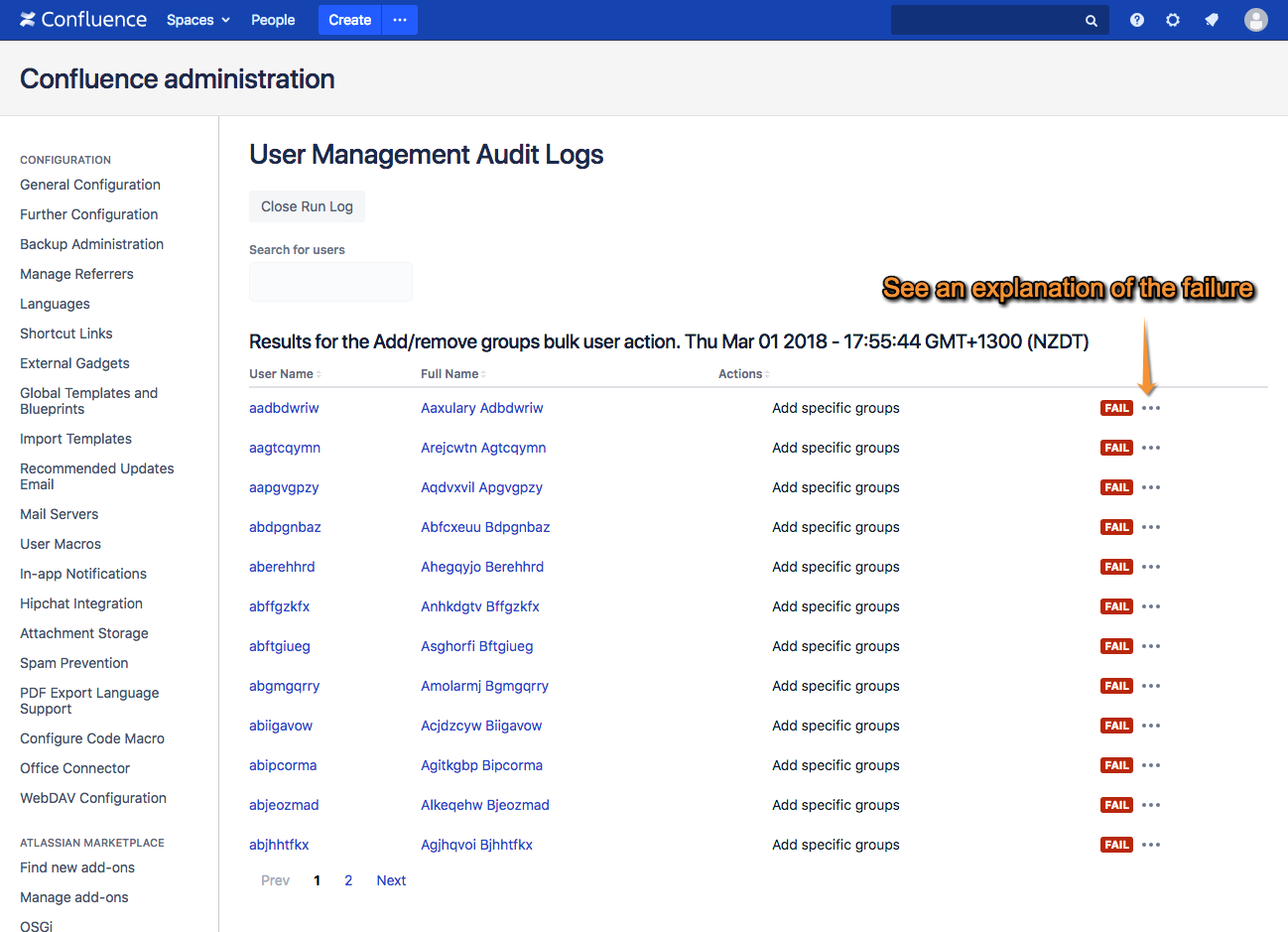This feature was added in User Management 2.2. To see the results of a run performed on earlier versions, refer to the application logs or report files in the application home directory depending on your configuration.
Whenever a Scheduled User Action or Bulk User Action is performed it will generate a run log. Each run log details the following:
- Whether the run is a Scheduled User Action or Bulk User Action.
- The Scheduled User Action scheme or Bulk User Action type of the run.
- The date and time of the run.
- The number of users included in the run.
- The result of the actions performed on each user.
- Details on any errors which occurred during the run if any exist.
How to find the run logs
All run logs can be browsed by following the Run logs link in the TechTime add-ons or TechTime User Management sections of the site administration.
When viewing a Scheduled User Action scheme there are links to view its run logs:
Once a Bulk User Action has completed a link will appear to view the run log for that action
How to use the run logs
The main run logs page shows you a table of every run that's been performed.
Any individual run log can be viewed in detail.
Troubleshooting with the run logs
If an error has occurred during a run you can usually find out why by reviewing the run log.
For the run log below is from a Bulk User Action that was configured to add users to a group, but those users existed in a read-only directory so their group membership could not be modified.