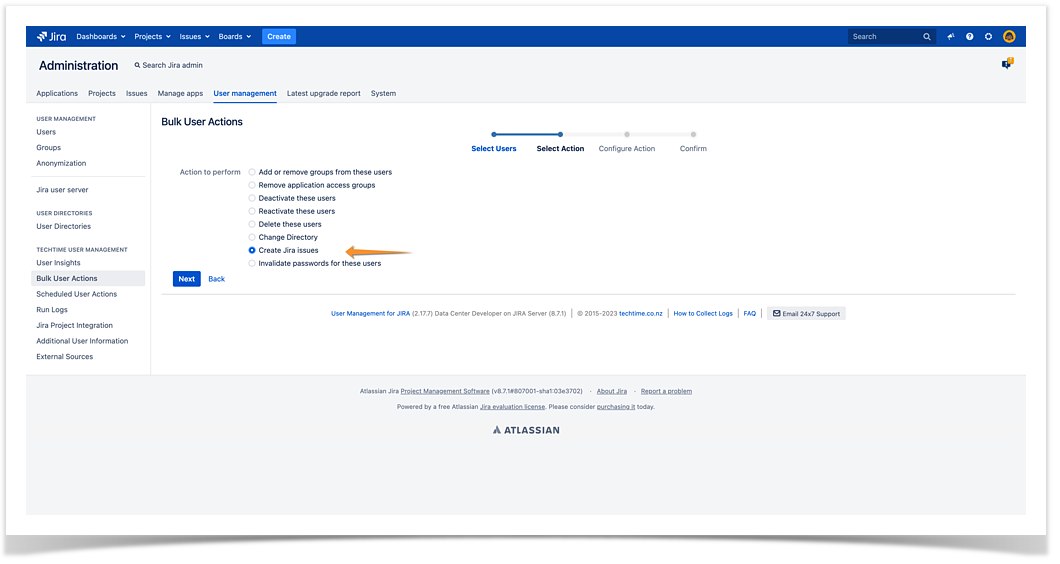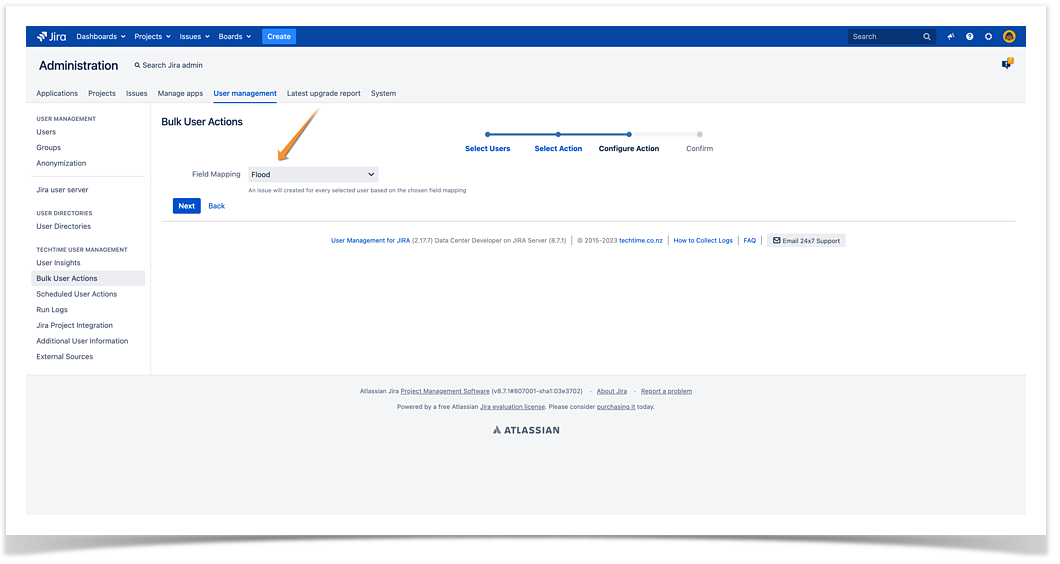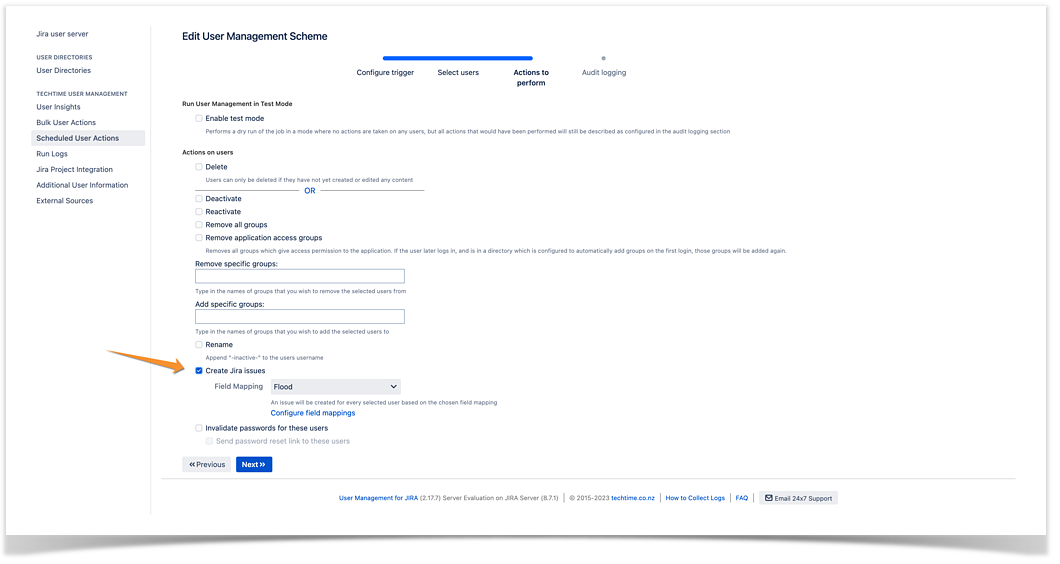The 'Create Jira issues' action is only available in User Management for Jira. This action can be performed as either a Bulk User action or Scheduled User action.
When this action is performed a new Jira issue is created or a series of issues depending on the configuration. This is unlike most other user actions in User Management as no modifications are made to the user itself. This issue can have its fields pre-populated with values from the user itself. For example their username or email address.
The parameters for which project, issue type and field values the issue will have, are defined in the globally reusable Field Mappings. One way to make use of issues created by the Create Jira Issues action is through the User Management Action post function.
Caution is advised when creating issues via the 'Scheduled User Actions' scheme as a new issue will always be made and regular running schemes can create a lot of tickets if not dealt with.
Bulk User Actions:
- Select your users you wish to have the action performed against. (See Bulk User action configuration for a guide on running Bulk User actions).
- In the 'Bulk User Actions' select, select 'Create Jira Issues' and press 'Next'.
- Select the Field Mapping you wish to use to create the Jira issues and press 'Next'.
- Press 'Confirm' to run your Bulk User actions.
Scheduled User Actions:
- Create a new scheme. (Follow Scheduled User action guide if you have not set up a scheme before).
- When selecting the action to run. Select the checkbox for 'Create Jira Issues'.
- Select the Field Mapping you wish to use to create the Jira issues.
- Click 'Next' and finish configuring the scheme by at least giving it a name.
Now the Scheduled User action scheme will make tickets as needed.
And that is how you can create Jira issues in User management for Jira.