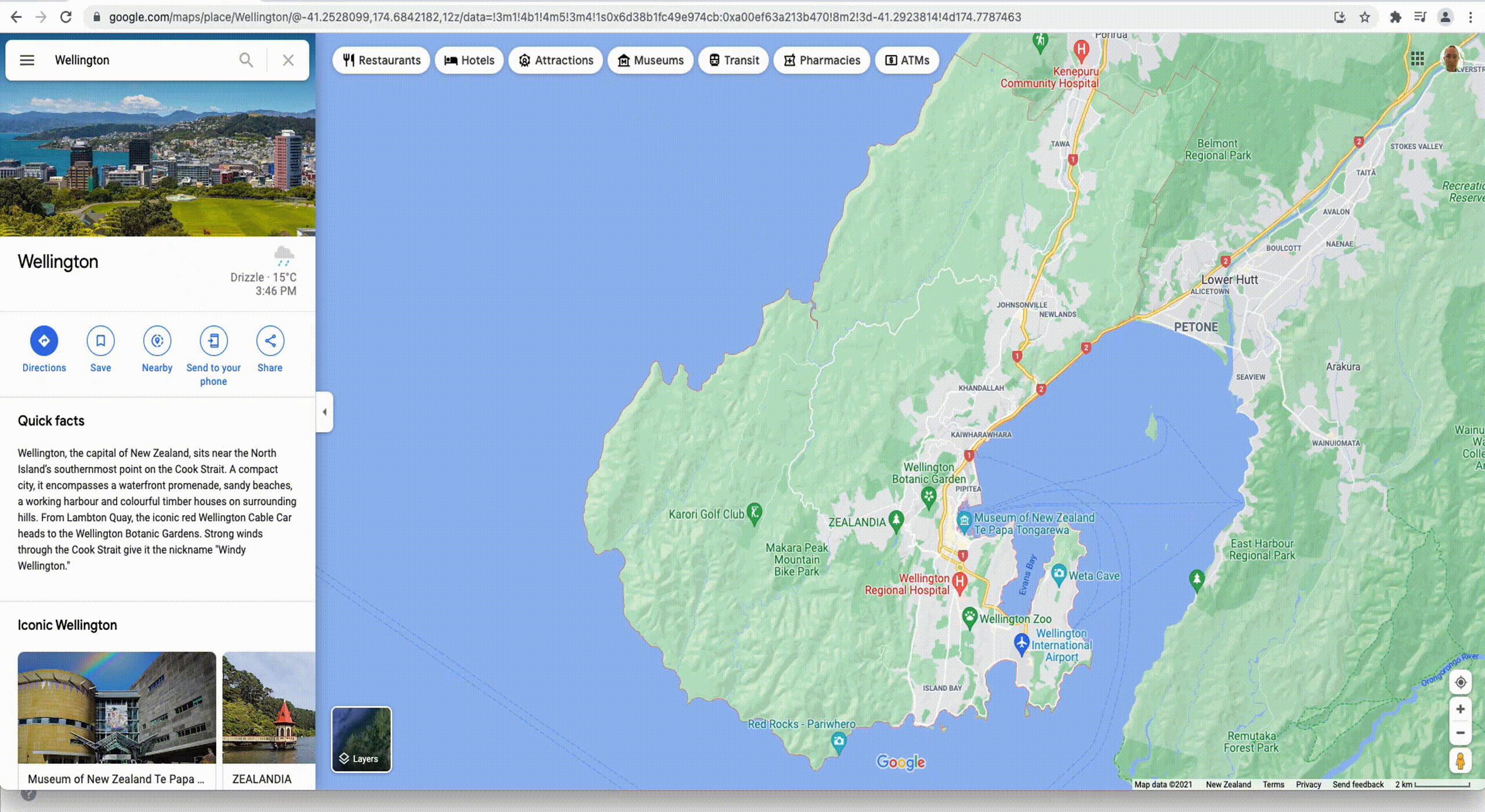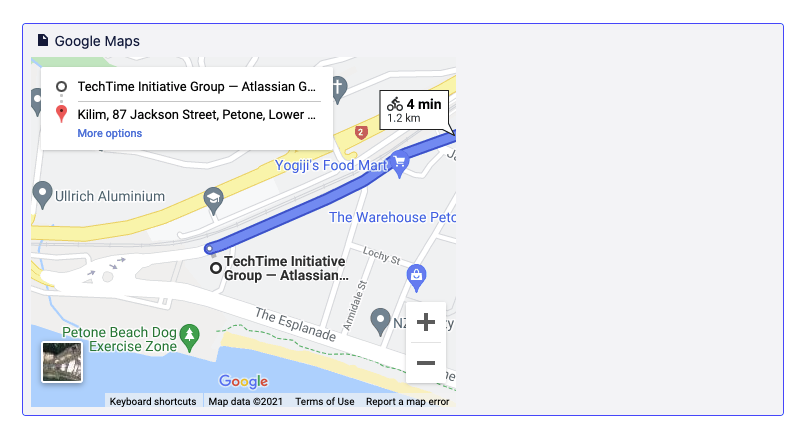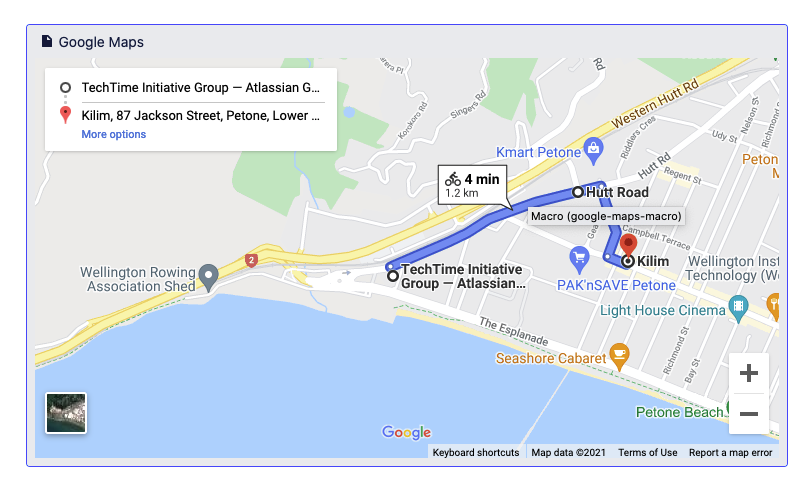We've been spending some time this month polishing the edges of our Google Maps for Confluence app. We wanted to make the app as smooth as possible and for it to feel like a well designed piece of native Confluence functionality.
One of the first things we added: when you paste any Google Maps link into the Confluence editor - it is instantly transformed into the correct macro on the page.
We have also added the ability to accept Google Maps links directly out of the browser address bar. Together these two little touches mean you can just about add Google Maps links without thinking.
You really shouldn't have to think too hard to add a Google Map to a Confluence page!
We have also improved and documented our Server to Cloud migration flow. It's really simple, if you are using the Confluence Cloud Migration Assistant - simply install the app into the Cloud instance and then migrate your core Confluence data, if you are using site or space export - migrate the data, then install the app into the Cloud instance. We have also documented the detailed differences between the server and Cloud versions of the app in case your Confluence users are using any of the more advanced functionality of the server version.
While we were there, we also tidied up a few other details - we improved the default map size and zoom, so that everything looks correct in the macro editor, and so that when you paste in a map with directions - you can actually see where the directions are supposed to be!
Before:
After:
Anyway - we hope this kind of polishing saves a few people some time and effort. If your users have more time and energy to concentrate on the Confluence content they are creating, that's a win for us.