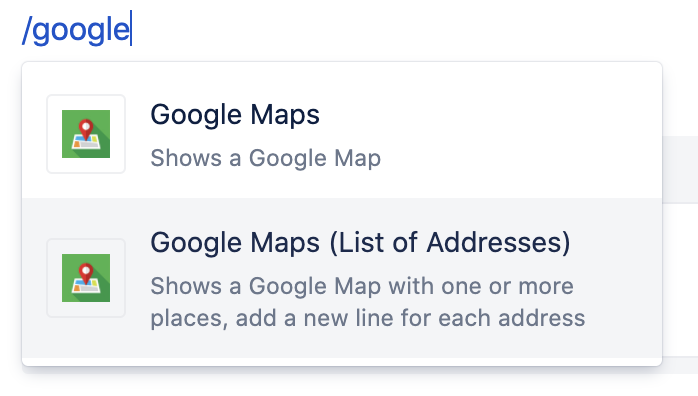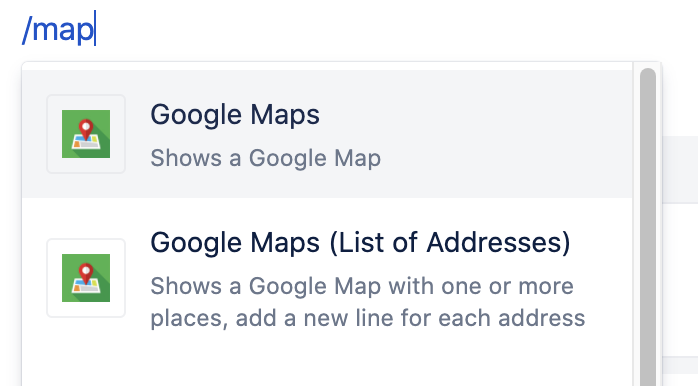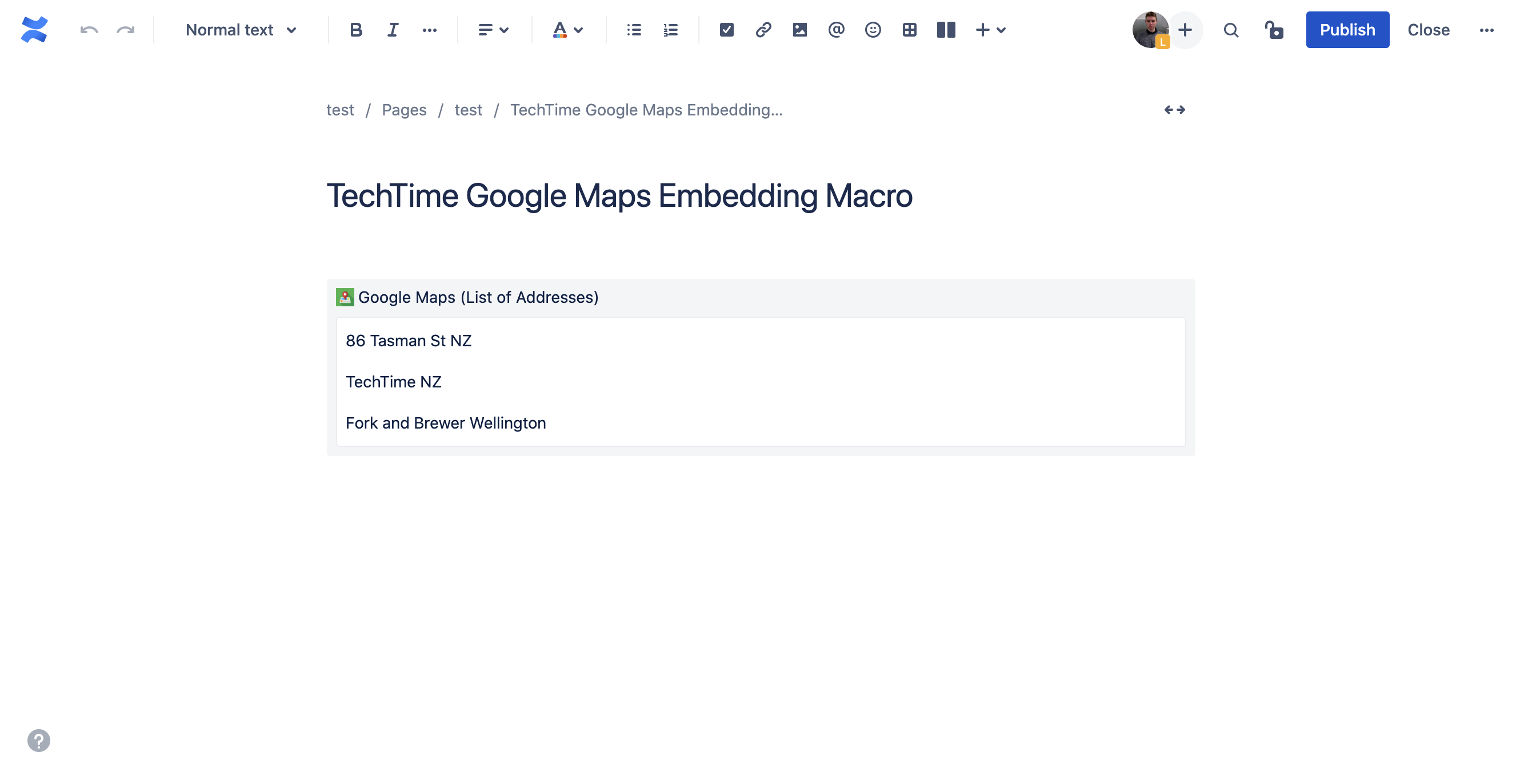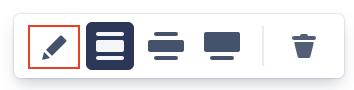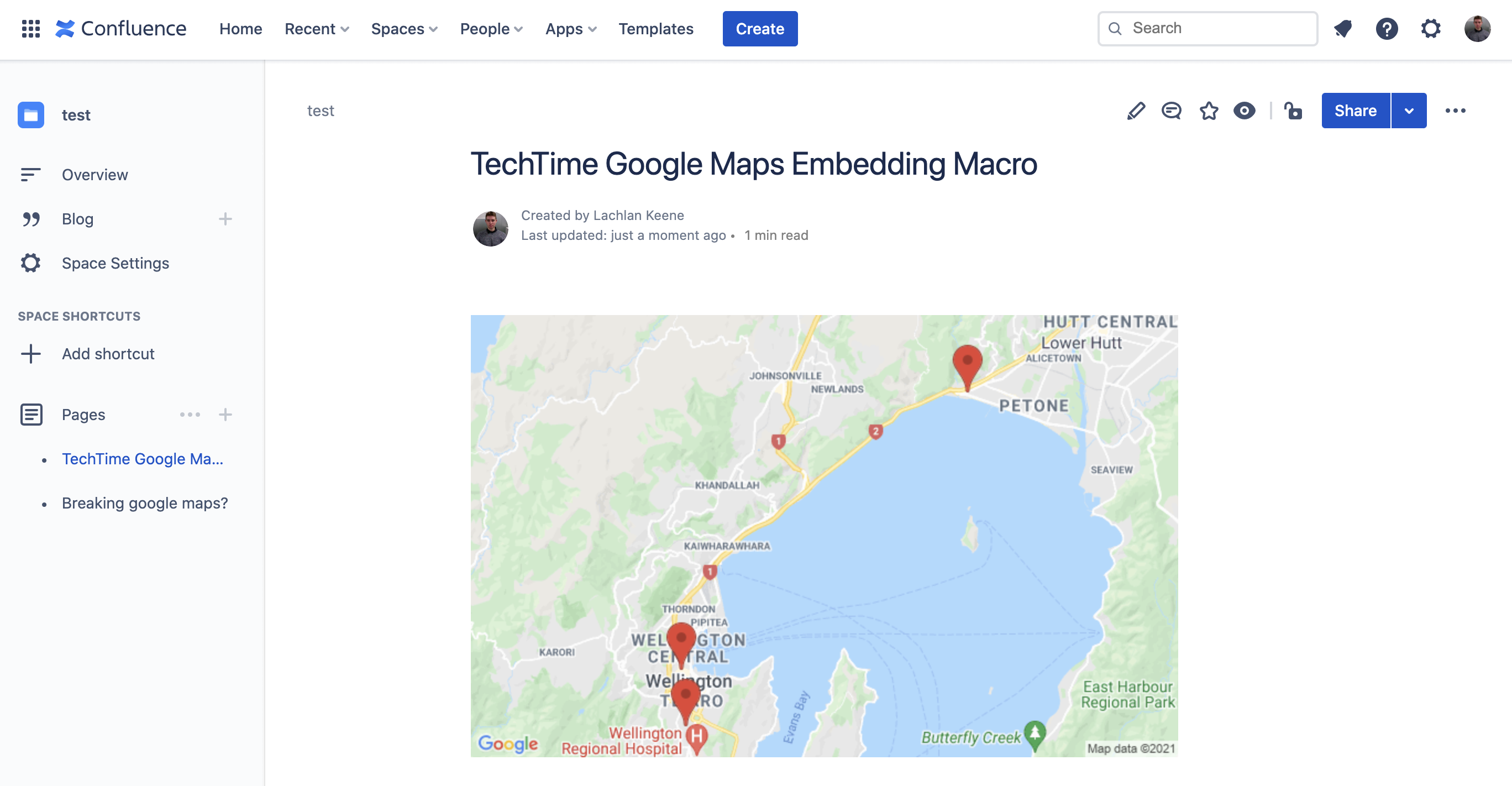Available on all platforms – in Server, Data Center and Cloud
You can generate your own Google Map with many locations highlighted! This guide explains how you can do so in Confluence cloud with Embed Google Maps Pro.
Go to your Confluence page, select the 'Edit' page option and type '/' followed by 'google' or 'map' to open the macro insert menu to find the Google Maps macro. Click on the 'Google Maps (List of Addresses)' menu item to insert the macro.
4. Click on the pencil icon to edit the macro settings
5. Here you may specify extra options for your map to your liking
6. Type (or paste) the locations you want to be shown on your map.
Be sure to add a new line (enter) after you have finished adding a location. Locations can be addresses ("86 Tasman St NZ"), places ("TechTime NZ") or coordinates ("-41.256, 174.775"). Location finding is flexible ("Supermarket") but the more specific you can be ("Supermarket Wellington NZ") means a more accurate map
12. Publish the page and enjoy!