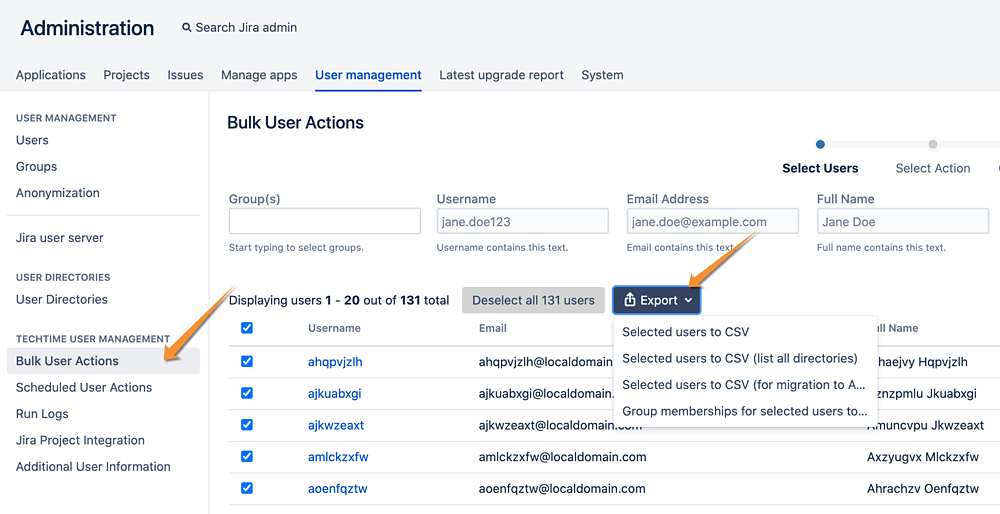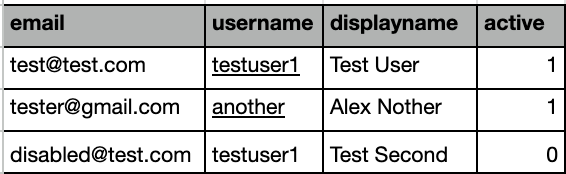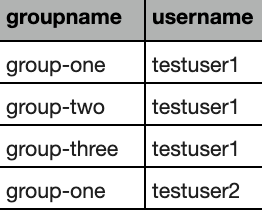You can export a list of users to CSV format from the main Bulk User Actions screen and download it through your browser.
To export a filtered list of users, apply your desired filter options and click 'filter'. Then, click 'Select all n users' and choose your preferred export method.
Selected users to CSV:
The file will be named users-<timestamp>.csv where the timestamp is in the format of YYYY-MM-dd-HHmm and is in the server timezone.
The following columns will be exported:
| Username | Their username |
| Their email address | |
| Full Name | Their full name |
| Status | Status of the user in the system i.e. Active/Inactive |
| User Directory | The user directory the user is connected to. |
| Last Login Date | Either a constant "never" or timestamp in dd/MM/YYYY HH:mm:ss format and timezone of the user who is performing the export operation (from User Management 2.10) |
Example output:
Selected users to CSV (list all Directories)
The file will be named users-with-all-directories<timestamp>.csv where the timestamp is in the format of YYYY-MM-dd-HHmm and is in the server timezone.
The following columns will be exported:
| Username | List of Usernames (one per directory), separated by ';' |
| List of email addresses (one per directory), separated by ';' | |
| Full Name | List of Full Names (one per directory), separated by ';' |
| Status | Whether the user is Active or not in each directory, separated by ';' |
| User Directory | List of directories the user is present in separated by ';' |
| Last Login Date | Either a constant "never" or timestamp in dd/MM/YYYY HH:mm:ss format and timezone of the user who is performing the export operation |
For example:
Selected users to CSV (for migration to Atlassian Cloud)
The file will be named users-for-cloud-migration<timestamp>.csv where the timestamp is in the format of YYYY-MM-dd-HHmm and is in the server timezone.
The file is in the format Atlassian Support requests when uploading user records in bulk to the Atlassian ID backend.
The following columns will be exported:
| The email address of the user | |
| username | the username of the user |
| displayname | The full name of the user |
| active | Whether the user is active in at least one directory |
For example:
Group memberships for selected users to CSV (for migration to Atlassian Cloud)
The file will be named users-group-memberships-for-cloud-migration<timestamp>.csv where the timestamp is in the format of YYYY-MM-dd-HHmm and is in the server timezone.
The file is in the format Atlassian Support requests when uploading users' group membership records in bulk to the Atlassian ID backend.
For each user, a line is added for each group they are a member of with the following columns:
- groupname
- username
For example, if you have two users, one of whom is a member of three groups, and the other is a member of one group:
You can use all the same filters you normally have access to in bulk user actions to narrow down the list of users you want before selecting them.